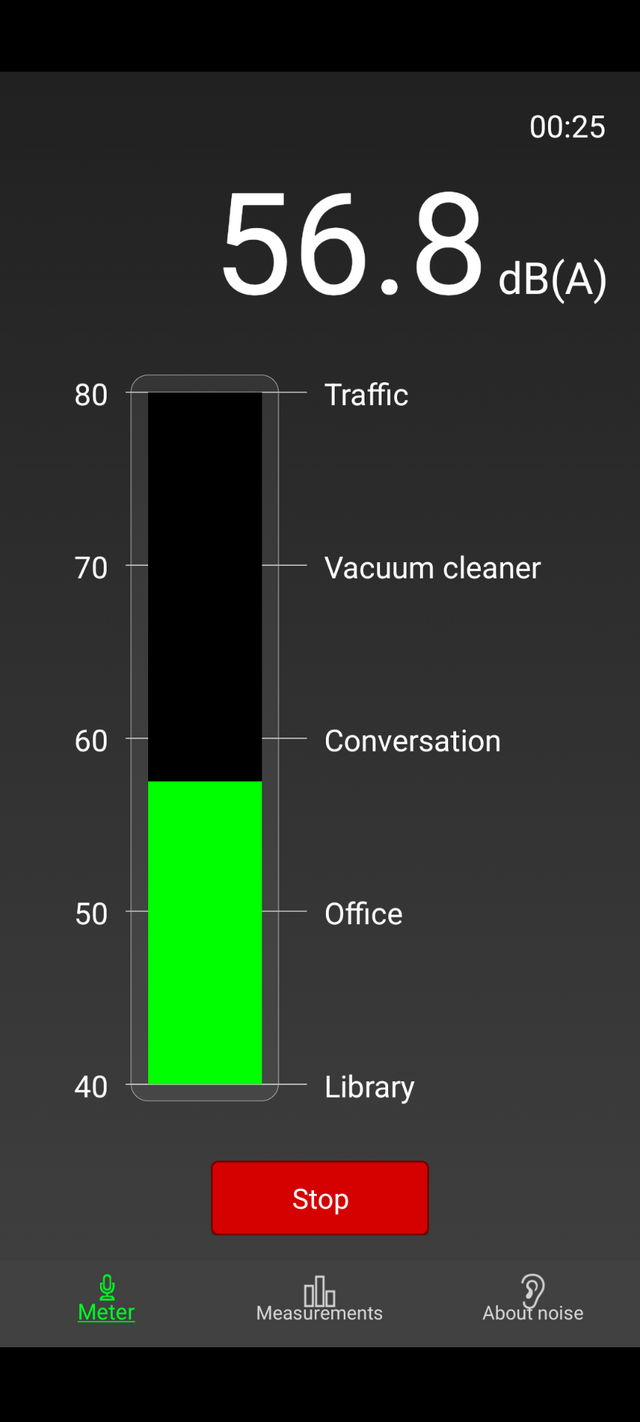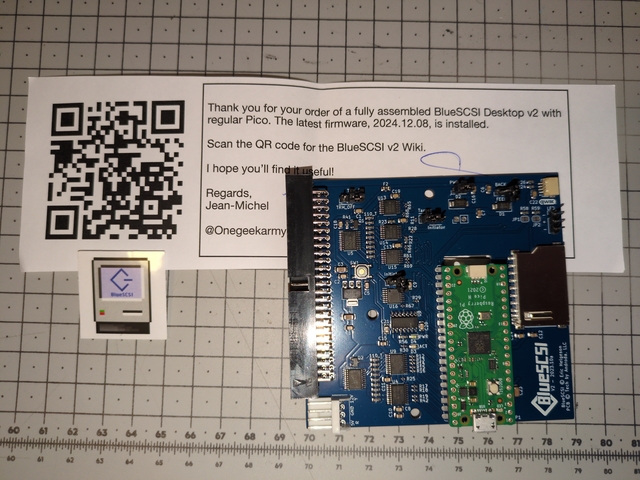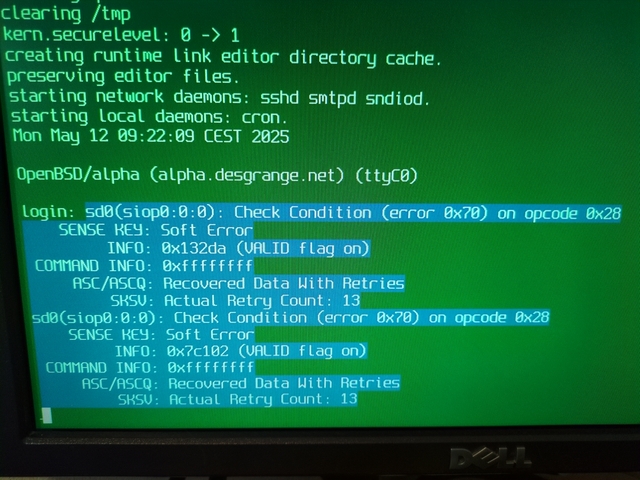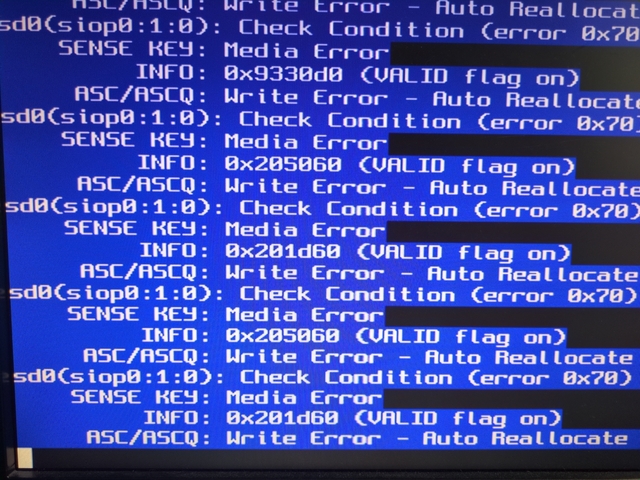Digital AlphaStation 250 4/266 — Part 3
Previous:
So I have a functioning AlphaStation running OpenBSD. What’s next?
Well… it’s making a lot of noise, mostly because of the hard drive. I measured it (with my phone, so not the best tool for the task) and it’s mostly between 55 and 58 dB.
Hard drive replacement
There’s a community of people interested in vintage computers, and they have made an open source and open hardware replacement for the SCSI hard drive: BlueSCSI.
Basically it’s a board to plug in place of the SCSI hard drive and in which you can put an SD card. Anyone can make one, but electronics not being my forte, I ordered a pre-made BlueSCSI v2 Desktop from One Geek Army.
Then I printed a support for the BlueSCSI designed by PotatoFi.
Plenty of other mount systems can be found on printables.
BlueSCSI
Note: given that I’m keeping the original CD drive installed, and it’s the device with SCSI termination, the termination jumper on the BlueSCSI has to be put on the OFF position.
Basic usage of the BlueSCSI is quite simple:
- Take an SD card (they recommend high endurance ones, for now I’m reusing old ones from my stash).
- Format it as exFAT.
- Create a blank image that will be used as the hard drive (I’m creating a 12 GB image, leaving some space on the SD card for other images):
dd if=/dev/zero of="HD10_512 Root.hda" bs=1M count=12000 - Download OpenBSD image and copy it as “
CD20_2048 OpenBSD 7.7.iso”. - I want to give Gentoo another try, I copied the installation image as “
CD30_2048 Gentoo-20250424T165014Z.iso”. - Create a
bluescsi.initext file in the SD card with the following content (seebluescsi.inidocumentation):[SCSI] System="Generic" Quirks=0 DisableConfigHook=1 - Put the SD card in the BlueSCSI.
- Plug the BlueSCSI in the AlphaStation.
- Power it on!
First thing I noticed: it’s much quieter! Same measurement technique gives a bit more than 45 dB. Now I can only hear noise from the fans (there are two 80 mm fans, one as case intake, one as power supply exhaust).
Typing show device in SRM shows three new devices (and the original hard drive has disappeared):
- DKA100 → QUANTUM BlueSCSI: that’s the “root” image, that will be used has main hard drive.
- DKA200 → BlueSCSI CD-ROM: that’s the OpenBSD install image.
- DKA300 → BlueSCSI CD-ROM: that’s the Gentoo install image.
Let’s try booting Gentoo again: boot dka300…
Same result as before, it freezes when loading the Linux kernel.
So back to boot OpenBSD: boot dka200 then re-do the installation (with the new version 7.7 this time).
One interesting feature of BlueSCSI, is that once you have installed your system, you can turn it off, take the SD card out, plug it on your computer and copy the hard drive image file to make a backup of it.
Tip: If you want to keep the blank images on your computer for later use, compressing them will save some space.
# Create a compressed image using gzip:
dd if=/dev/zero bs=1M count=12000 | gzip -c > "HD10_512 Root 12G.hda.gz" # The created image is 12 MB instead of 12 GB.
# Decompress the image on the fly when you want to copy it on the SD card:
gunzip -c HD10_512\ Root\ 12G.hda.gz > /path/to/SDCard/HD10_512\ Root\ 12G.hda
# Same but using brotli instead of gzip.
dd if=/dev/zero bs=1M count=12000 | brotli -c > "HD10_512 Root 12G.hda.br" # The created image is 10 kB instead of 12 GB.
brotli --decompress -c HD10_512\ Root\ 12G.hda.br > /path/to/SDCard/HD10_512\ Root\ 12G.hda
SD cards
The SCSI interface in that AlphaStation is a 10 MB/s one, SD cards should be able to sustain that speed, so does it boot faster? I tried the hard drive I had in it and 4 SD cards:
- Western Digital Entreprise WDE2170 (Single-ended Ultra Fast Wide SCSI-3).
- 16 GB SanDisk Extreme HD Video SDHC Class 10.
- 8 GB SanDisk Ultra SDHC Class 10.
- 4 GB EMTEC SDHC Class 10 UHS-1.
- 32 GB Samsung Pro Endurance Micro SDHC Class 10 UHS-1 V10.
I did some approximate measurements of:
- Boot time: from turning on until OpenBSD is fully started (with no more background tasks).
- Writing a 1 GB file: “
dd if=/dev/zero of=/tmp/testfile bs=1M count=1024 conv=sync”. - Reading that 1 GB file: “
dd if=/tmp/testfile of=/dev/null bs=1M”. - Decompressing OpenBSD’s
ports.tar.gzfile: this is a 50 MB file which is about ~650 MB once uncompressed, containing ~215 000 files and directories.
And the unexpected results:
| WD HDD | SanDisk 16 GB | SanDisk 8 GB | EMTEC | Samsung | |
|---|---|---|---|---|---|
| Boot time (minutes) | ~15 | ~12 | ❌ | ~13 | ~84 |
| Write speed (MB/s) | 1.57 | ❓ | ❓ | 1.64 | 0.87 |
| Read speed (MB/s) | 3.03 | ❓ | ❓ | 5.34 | 3.77 |
| Decompression time | 2h40 | ❌ | ❓ | >10h | ❓ |
❌: SD card crashed.
❓: not tested.
The hard drive did show a few recoverable errors:
Unlike the SanDisk SD cards, both of them ended corrupting the file system. On the 8 GB one, it crashed before finishing OpenBSD’s installation.
The BlueSCSI team says to avoid all SanDisk cards… I understand why now.
Results are so random… Part of the issue is the quality of SD cards, part of it may be that the AlphaStation is indeed quite old but part of it may also be the BlueSCSI. On the other hand, the performance page on BlueSCSI’s website doesn’t show great results either.
I hoped it would be closer to the 10 MB/s of the SCSI bus speed, now I’m downright disappointed.
SD cards, part 2
On the troubleshooting page they say to not use the OS disk utility to format the SD cards (which I obviously did) but to use “SD Memory Card Formatter” instead (Linux version, Mac/Windows version). I was a bit reluctant to use it at first since it’s a proprietary software.
That tool follows the SD card specifications and conventions, basically not starting the partition at the beginning of the card, as there’s a reserved area there.
So I formatted all the SD cards with that tool:
sudo ./format_sd -l Alpha --overwrite /dev/sdb
SD Card Formatter version 1.0.3 (build 3023.2.3.15)
Developed by Tuxera Inc.
Done
[============================================================================================================================] 100 %
SDHC formatting of "/dev/sdb" was successfully completed.
Volume information:
File system: FAT32
Capacity: 3.7 GiB (3976200192 bytes)
Free space: 3.7 GiB (3971973120 bytes)
Cluster size: 32.0 kiB (32768 bytes)
Volume label: ALPHA
And did my mini benchmark again:
| WD HDD | SanDisk 16 GB | SanDisk 8 GB | EMTEC | Samsung | |
|---|---|---|---|---|---|
| Boot time (minutes) | ~15 | ~10 | ❌ | ~13 | ~9 |
| Write speed (MB/s) | 1.57 | 2.12 | ❓ | 1.66 | 1.77 |
| Read speed (MB/s) | 3.03 | 5.49 | ❓ | 5.33 | 6.04 |
| Decompression time | 2h40 | 2h10 | ❓ | ❓ | 1h29 |
It didn’t change anything to the EMTEC card (same speed) nor to the 8 GB SanDisk card (still crashes during installation). The 16 GB SanDisk situation improved, it didn’t crash (but I still don’t have any confidence in that card). But wow! The improvements on the Samsung SD card is unbelievable.
Cranking it up a notch
I’m still not impressed. While doing this renovation, I saw some stuff in my stash of old hardware:
- a PCI to SATA card;
- some SATA cables;
- my first SSD (a 240 GB Intel 520 Series SATA SSD, from 2012);
- a 4 pin Molex to SATA Power cable.
The PCI bus can go up to ~133 MB/s in theory. So I plugged all that in the AlphaStation, bearing in mind that the first SATA drives where released 8 years AFTER that AlphaStation.
Turning the workstation on, SRM does display an unknown PCI card, but no new drive. That was expected. Booting on OpenBSD, the OS does see the SSD… so the idea is to boot on the SD card but have most of the OS on the SSD.
So for the nth time I installed a fresh OpenBSD:
- putting only the “a” disklabel on the SD card, mounted on
/; - then the following disklabels and mount points on the SSD:
- b → swap
- d →
/tmp - e →
/var - f →
/usr - g →
/home
And benchmark again:
| HDD (Western Digital) | SD card (Samsung) | SSD (Intel) | |
|---|---|---|---|
| Boot time (minutes) | ~15 | ~9 | ~6:30 |
| Write speed (MB/s) | 1.57 | 1.77 | 10.6 |
| Read speed (MB/s) | 3.03 | 6.04 | 22.1 |
| Decompression time | 2h40 | 1h29 | 11min30 |
This is one order of magnitude better 🎉. Going through PCI instead of SCSI is a big winner here.
Misc
Some companies do have solutions for professional users, like this one providing SSDs with old SCSI interfaces. But it looks proprietary, and expensive (given that they don’t advertise the price).
Here is an explanation of the various markings we can find on SD cards.
Next: